We’ve seen a bevy of Vista builds lately, and each has made some improvement over the other. But, now that the day of reckoning for Vista is drawing near, eWEEK Labs wanted to put the operating system to a real-world test—that is, what will it be like to upgrade a Windows XP machine to Vista?
eWEEK Labs has spent much of the last week testing Vista builds 5568 and 5600. Both are marked “RC1,” but 5600 is the official RC1 build that Microsoft made available on Sept. 1 to nearly 6 million testers.
Our tests show that neither build is much changed, at least superficially, from the 5536 release we wrote about during the week of Aug. 28.
To gauge the impact of a Vista migration on existing applications, we upgraded a Windows XP system to Vista build 5568, a release that Microsoft characterized as “very close” to Build 5600, the official Vista RC1 release.
We tested using a Lenovo Thinkpad T41 with 1.5GB of RAM, a 1.6GHz Pentium M processor and an ATI Radeon 7500 video card. Each laptop was loaded with one of Ziff Davis Media’s standard Windows XP images.
While our upgrade experience was fairly good, we recommend that administrators opt instead for a clean install, teamed perhaps with Vista’s Windows Easy Transfer utility for carrying over files and settings from the previous install.
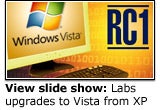
Not only is a clean install much faster than an upgrade, our tests show, but the significant changes in how Windows Vista handles software installation bring the possibility of compatibility issues that might not be immediately apparent.
We began the upgrade process by running Microsoft’s Upgrade Advisor tool, which informed us of which hardware and software components might not work following an upgrade. Somewhat ominously, the advisor reported that we’d have to replace the following controllers: LPC (Low Pin Count) interface, processor to I/O and processor to AGP (Accelerated Graphics Port).
Of course, we couldn’t replace all of these controllers without tossing the whole notebook, so we just charged ahead. The Vista upgrade process churned for a few hours before announcing that the upgrade had failed, and that we’d be delivered back to our previous Windows XP installation.
 What is the business case for upgrading to Vista? Click here to read more.
What is the business case for upgrading to Vista? Click here to read more.
On the bright side, Windows XP worked just fine after the rollback was complete.
Undaunted, we headed to Lenovo’s Web site in search of a BIOS upgrade, which we found and applied to both of our test machines. We re-ran the Windows Upgrade Advisor, but the BIOS upgrade didn’t get rid of the controller replacement warnings.
We restarted the upgrade again, anyway, and, after another couple hours, Vista was up and running.
Upon logging on to our newly upgraded system, some of our applications didn’t work. The dysfunctional applications were the usual suspects after an OS upgrade (the kind that deal with lower-level OS issues): the WLAN client (in our case, Juniper Networks’ Odyssey WLAN client, the service for which Vista told us it could not load); the VPN client (Cisco Systems’ VPN Client, with which we couldn’t initiate a VPN connection); and anti-virus (Symantec’s Antivirus 10, which appeared normally in our tray but did so with auto-protection switched off).
We did find a beta version of Cisco’s VPN Client for Vista, which worked fine for us.
Next Page: A clean install of Vista.
We found no mention of an updated Odyssey client on Juniper’s Web site, but Vista was willing to manage the WPA (Wi-Fi Protected Access) connection to our wireless network. It took some tinkering, however, to get the link working.
Following my colleague Andrew Garcia’s Vista advice, we uninstalled our wireless adapter, allowed it to reinstall, and then downloaded an updated driver from Windows Update to get the link up and running.
Symantec offers a version of its Antivirus 10 product for Vista Beta 2, but we didn’t have handy the serial number Symantec required to download the software.
Our upgraded system’s Office XP installation worked normally, as did its default Firefox browser. We were pleased to see that the Google toolbar that had been installed for Internet Explorer 6 in the Windows XP image was installed properly on IE 7 in the upgraded Vista system.
 Vista transition: Should Microsoft take a lesson from Apple? Click here to read more.
Vista transition: Should Microsoft take a lesson from Apple? Click here to read more.
We didn’t notice a performance drop after the upgrade—the Thinkpad’s 1.6GHz processor and 1.5GB of RAM were plenty for our new Vista box to run smoothly. However, our test notebook lacked a 3D-capable graphics adapter—as do most notebooks—so our system rated only a 1.0 on the Windows Experience Index.
The upshot was that Vista ran without the pretty translucency of Aero Glass, but, as we’ve written in the past, Aero sans Glass looks sharp on its own, and we really didn’t miss the extra effects.
Perhaps the thorniest after-effect of the upgrade from the Software Explorer interface of Vista’s included Windows Defender anti-spyware application.
Our list of startup programs was full of items from our Windows XP image, not all of which the application could recognize as permissible. These included four different Windows host processes, the origins of which we couldn’t immediately discern.
Starting from scratch
We turned next to performing a clean install of Vista. We installed Build 5600, the official RC1 release, on the Thinkpad that we had upgraded. We transferred files and settings to this system from an identically configured Windows XP-powered Lenovo T41.
As with the clean installs we’ve performed with builds 5536 and 5568, RC1 took about 30 minutes to install. After we’d finished the install process, we checked Windows Update. As with our XP-to-Vista upgrade, we found four updates available for our T41—new drivers for our video and wireless adapters, a Thinkpad power management driver and updated signatures for Windows Defender.
 Vista build 5536 shows performance gains. Click here to read more.
Vista build 5536 shows performance gains. Click here to read more.
After applying the updates, we set out to transfer files and settings from the Windows XP machine. We launched the Windows Easy Transfer application, copied a small migration application to a USB key and ran that application on our Windows XP machine.
Both machines were connected to the same network, and we instructed the transfer application to connect the two machines directly over the network.
The transfer application prompted us to create new users on our destination machine to receive the user-specific settings from our host Windows XP system. We had to create new passwords for these users once we returned to our clean-installed Vista box.
The version of Windows Easy Transfer that ships with Vista RC1 does not transfer applications. Microsoft officials have said that the final version of this utility will offer this feature.
Advanced Technologies Analyst Jason Brooks can be reached at [email protected].
 Check out eWEEK.com’s for Microsoft and Windows news, views and analysis.
Check out eWEEK.com’s for Microsoft and Windows news, views and analysis.
