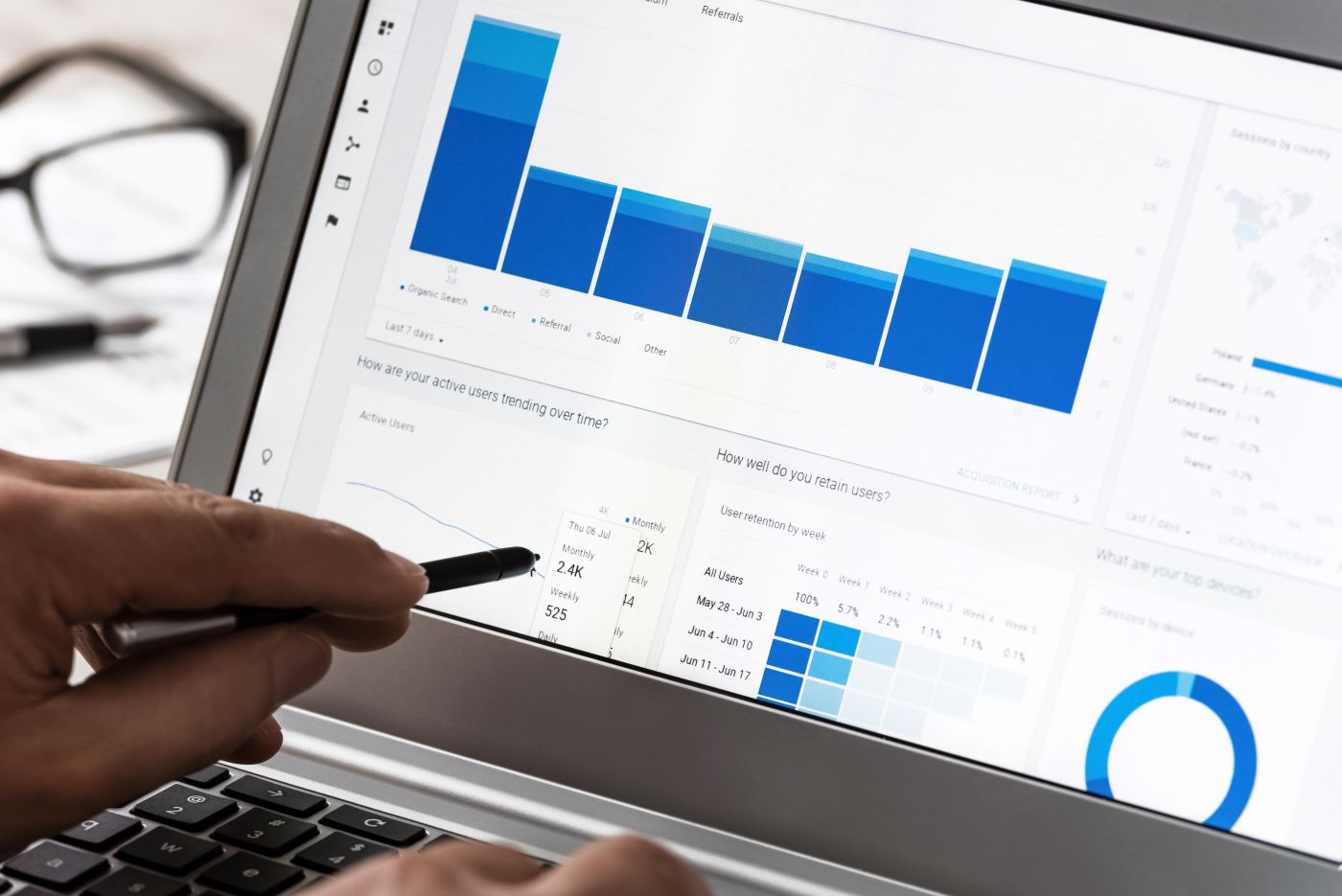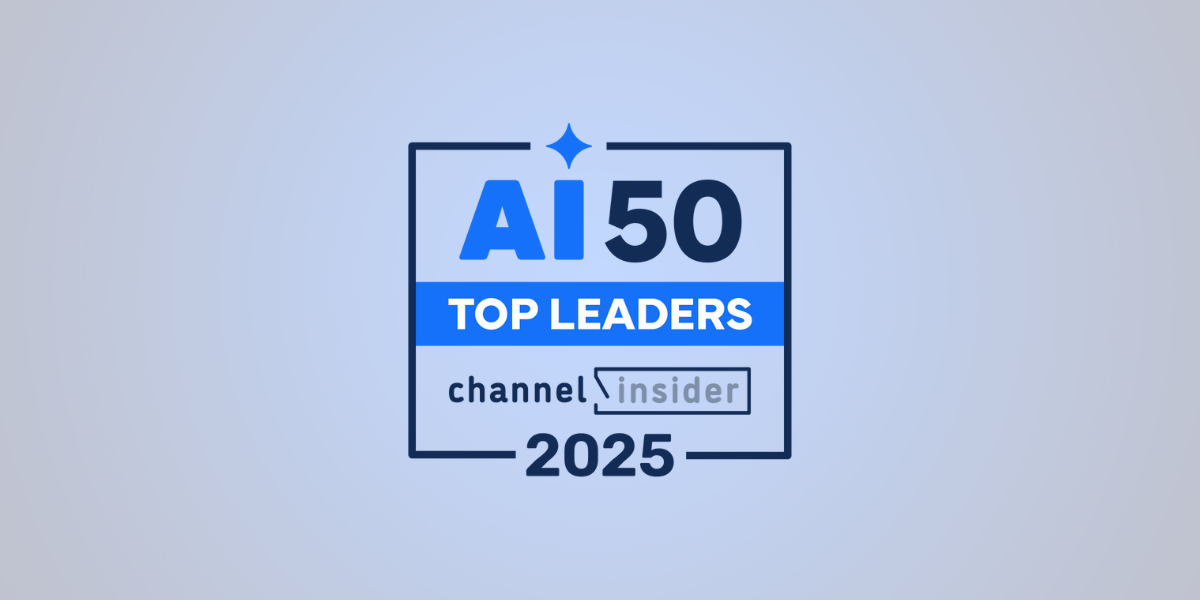
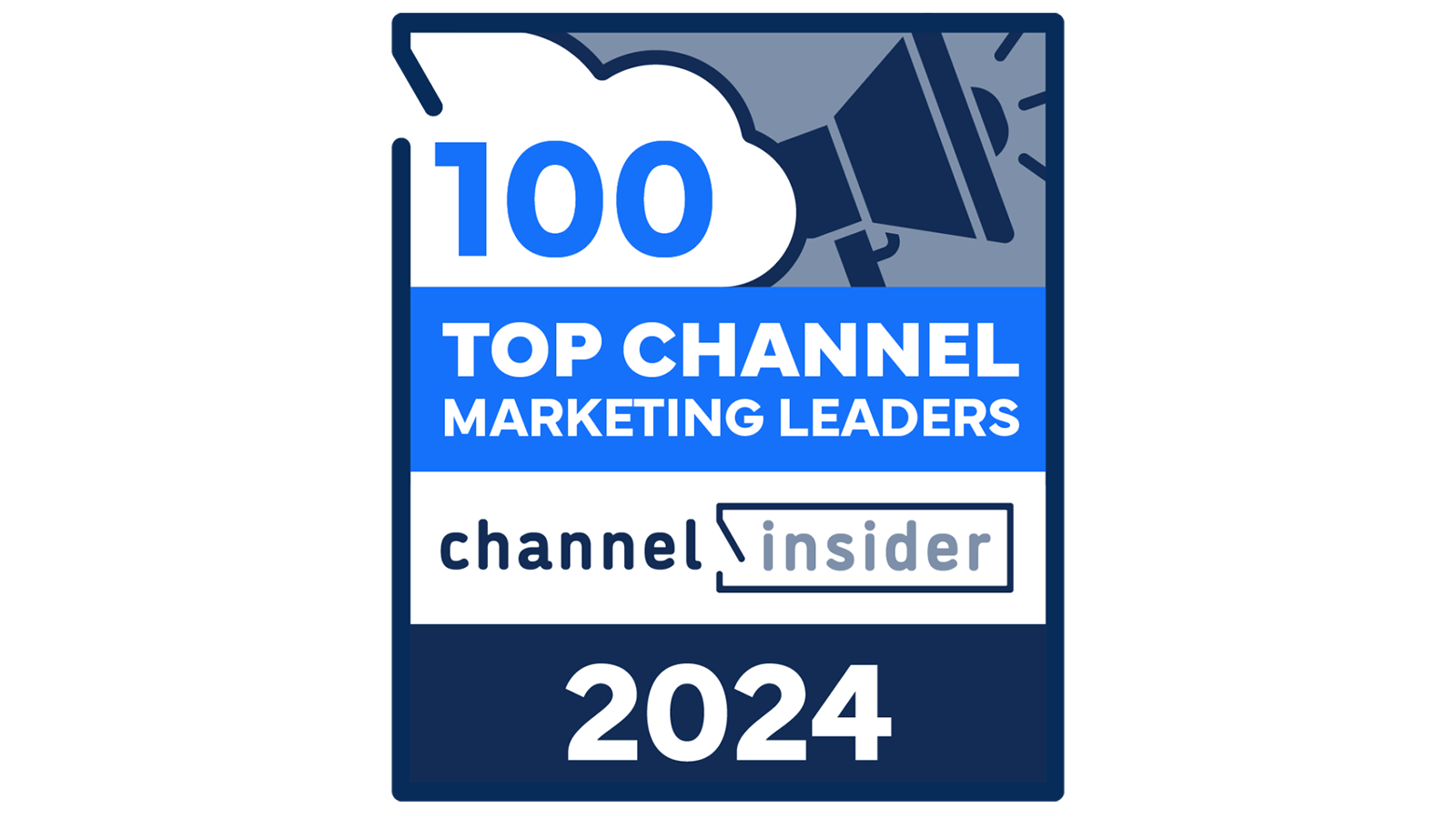
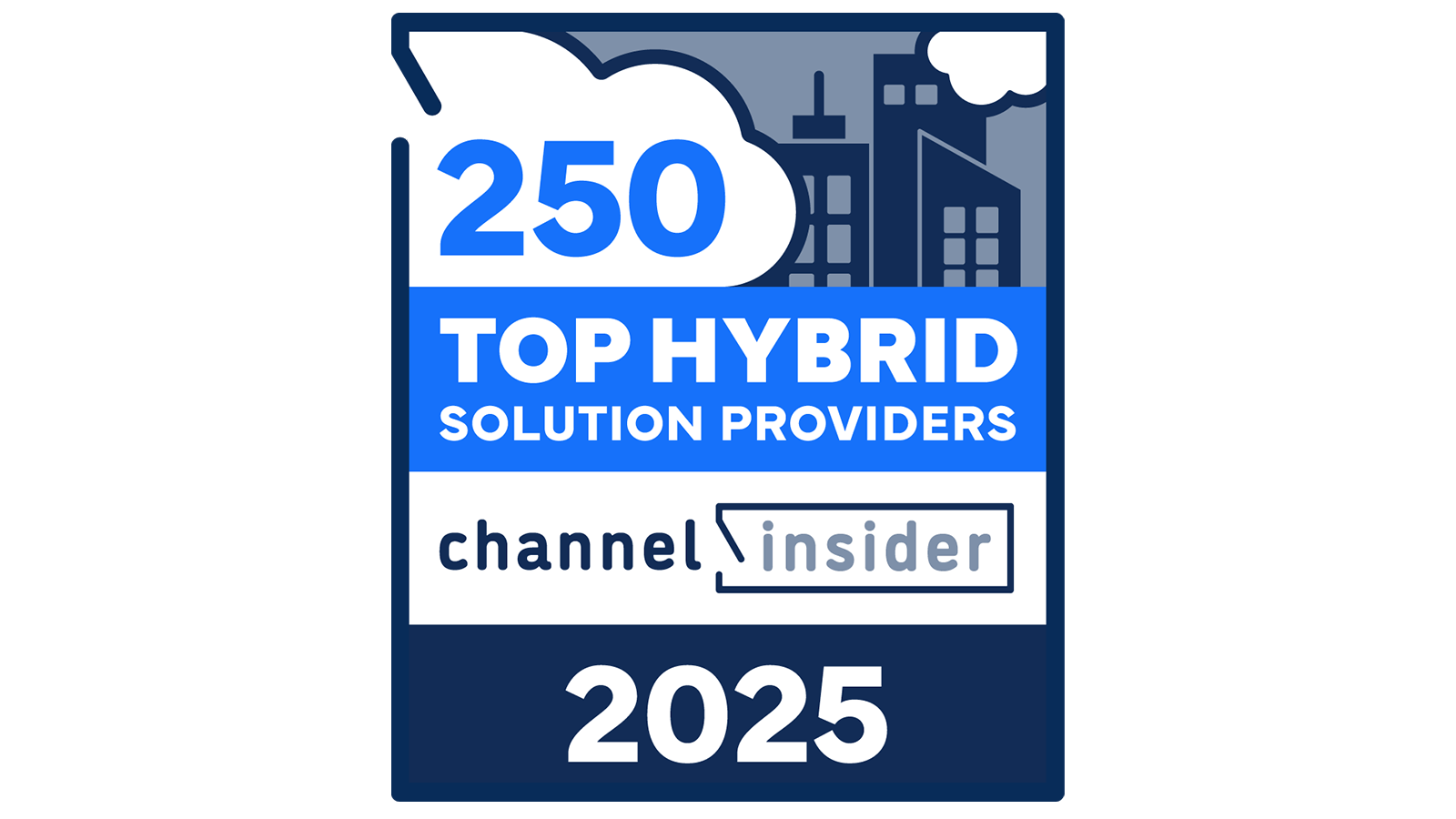
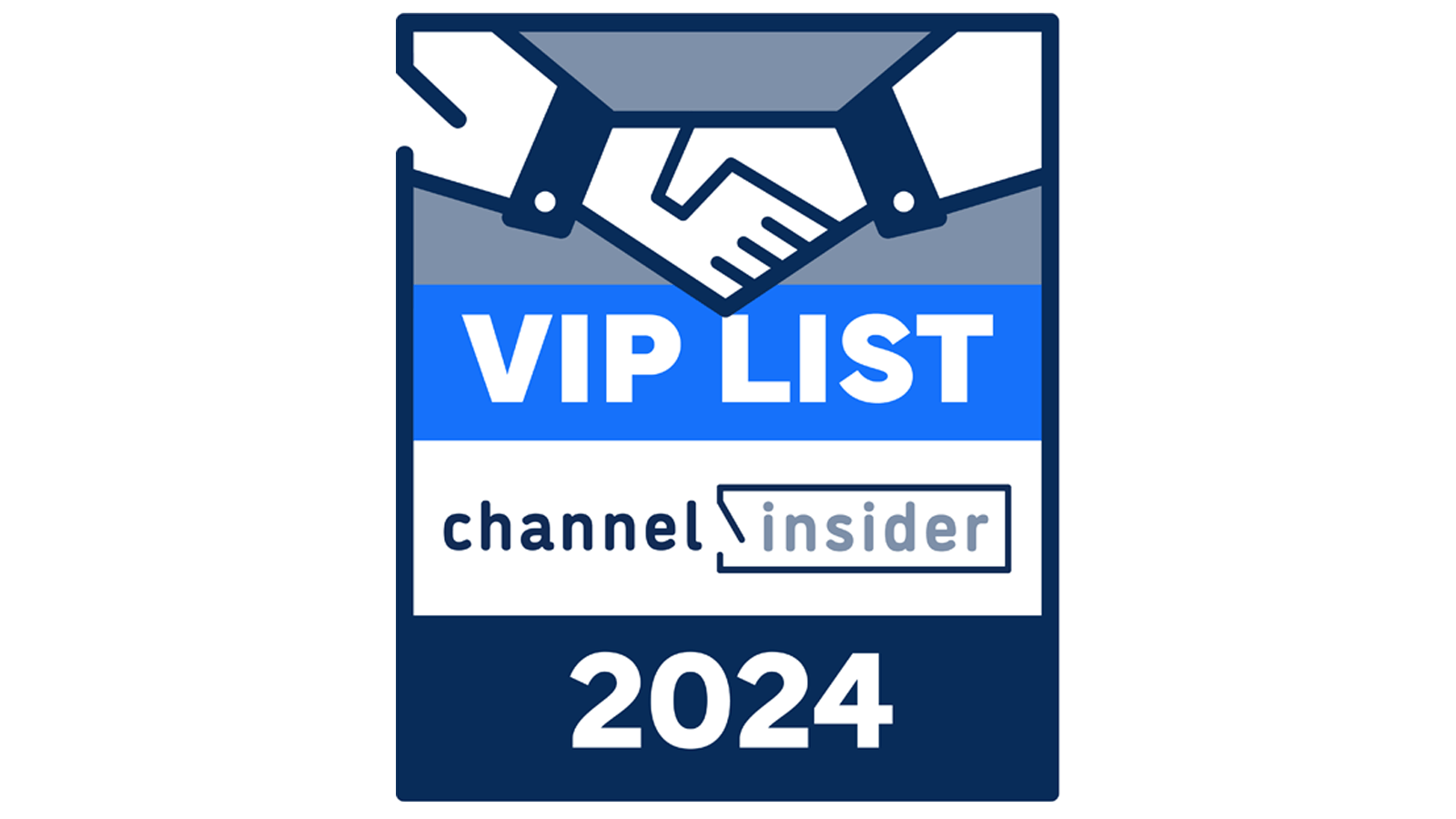

Discover how Bitdefender and DSN Group partner to deliver enterprise-grade and cost-effective cybersecurity solutions tailored for small and mid-sized businesses. Discover how Bitdefender and DSN Group partner to deliver enterprise-grade and cost-effective cybersecurity solutions tailored for small and mid-sized businesses.
Discover how Bitdefender and Pentamix Security partner to deliver accessible MDR, simplified endpoint security, and innovative compliance tools for today’s evolving cyber threats. Discover how Bitdefender and Pentamix Security partner to deliver accessible MDR, simplified endpoint security, and innovative compliance tools for today’s evolving cyber threats.
Explore how Caylent and AWS are accelerating cloud migration and modern application modernization with AI-driven tools, cost efficiencies, and strategic guidance in this in-depth interview with Ryan Gross. Explore how Caylent and AWS are accelerating cloud migration and modern application modernization with AI-driven tools, cost efficiencies, and strategic guidance in this in-depth interview with Ryan Gross.
Learn how 1111 Systems is helping displaced VMware partners and customers maintain stability, continuity, and growth amid Broadcom’s ecosystem changes. Learn how 11:11 Systems is helping displaced VMware partners and customers maintain stability, continuity, and growth amid Broadcom’s ecosystem changes.
Discover how Thrive’s new AI Managed Services help organizations securely adopt AI, streamline workflows, and unlock practical business value in this interview with CTO Michael Gray. Discover how Thrive’s new AI Managed Services help organizations securely adopt AI, streamline workflows, and unlock practical business value in this interview with CTO Michael Gray.
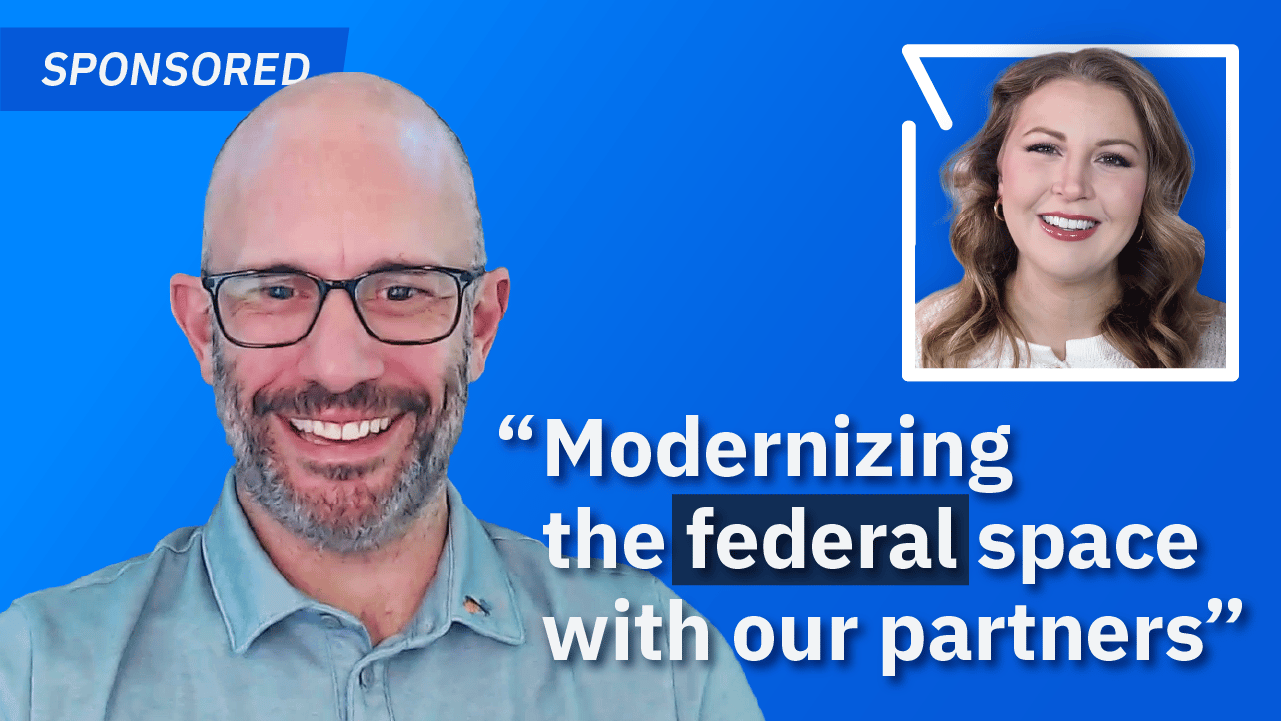
Federal Security Architect Mark Mitchell explains how Secure Service Edge (SSE) from Netskope is helping government agencies strengthen Zero Trust strategies and modernize federal IT securely. Federal Security Architect Mark Mitchell explains how Secure Service Edge (SSE) from Netskope is helping government agencies strengthen Zero Trust strategies and modernize federal IT securely.

-
Channel Business -
Security -
AI -
Infrastructure Related Topics -
- Lists & Awards Top ArticlesLink to AI 50 List
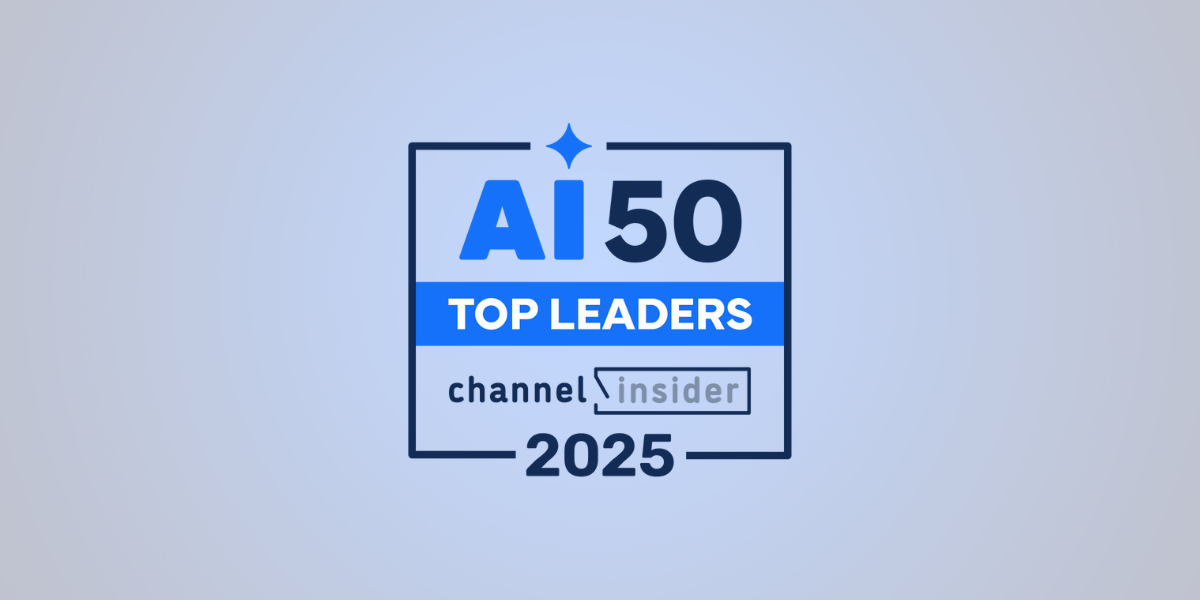 AI 50 ListChannel Insider's editorial team spotlights the top AI leaders from MSPs, vendors, and channel businesses delivering measurable outcomes.Link to CML 100 Honorees
AI 50 ListChannel Insider's editorial team spotlights the top AI leaders from MSPs, vendors, and channel businesses delivering measurable outcomes.Link to CML 100 Honorees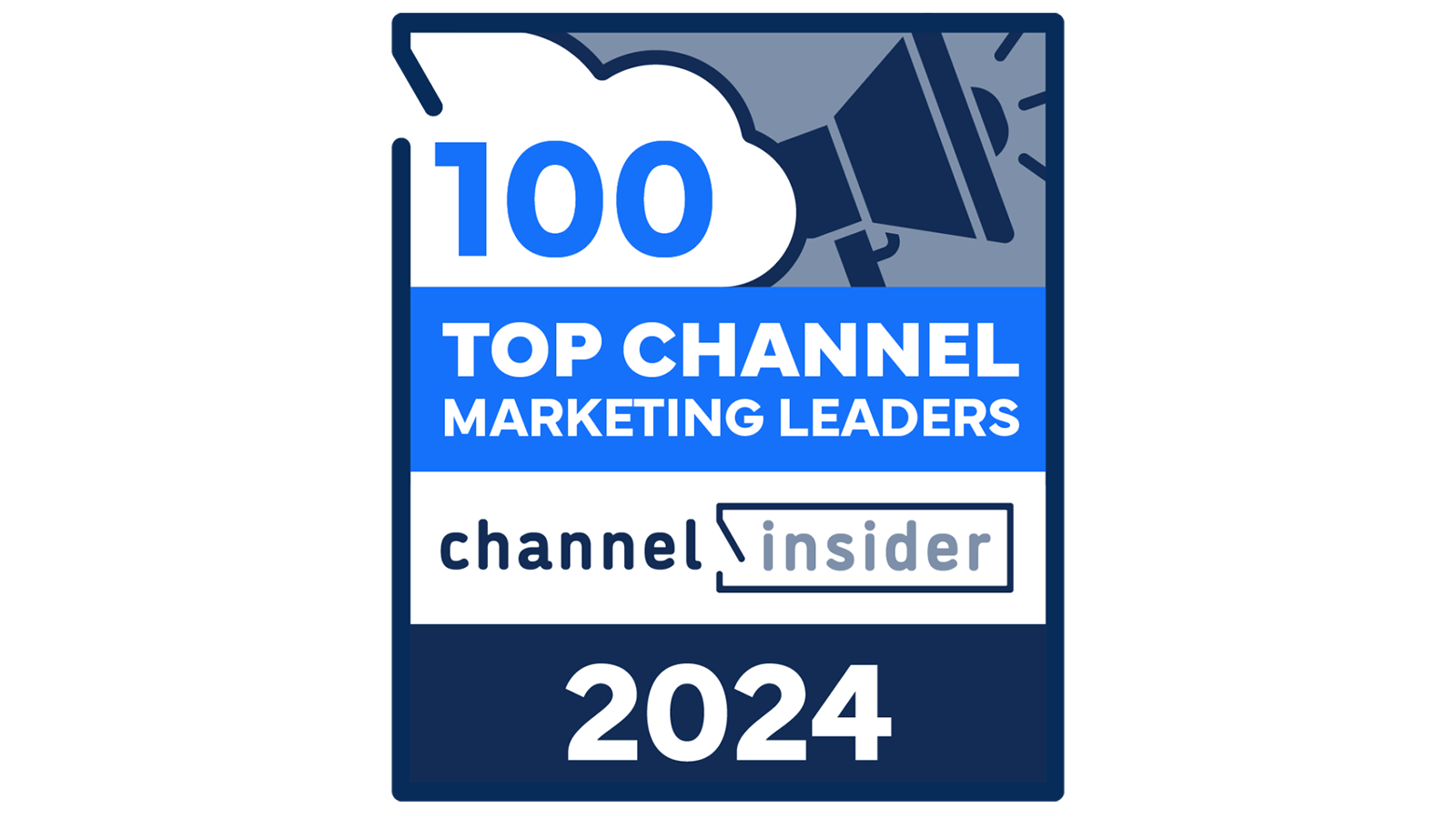 CML 100 HonoreesCheck out our CML 100 List to discover the top channel marketing individuals who are transforming channel marketing for their organizations.Link to HSP 250 List
CML 100 HonoreesCheck out our CML 100 List to discover the top channel marketing individuals who are transforming channel marketing for their organizations.Link to HSP 250 List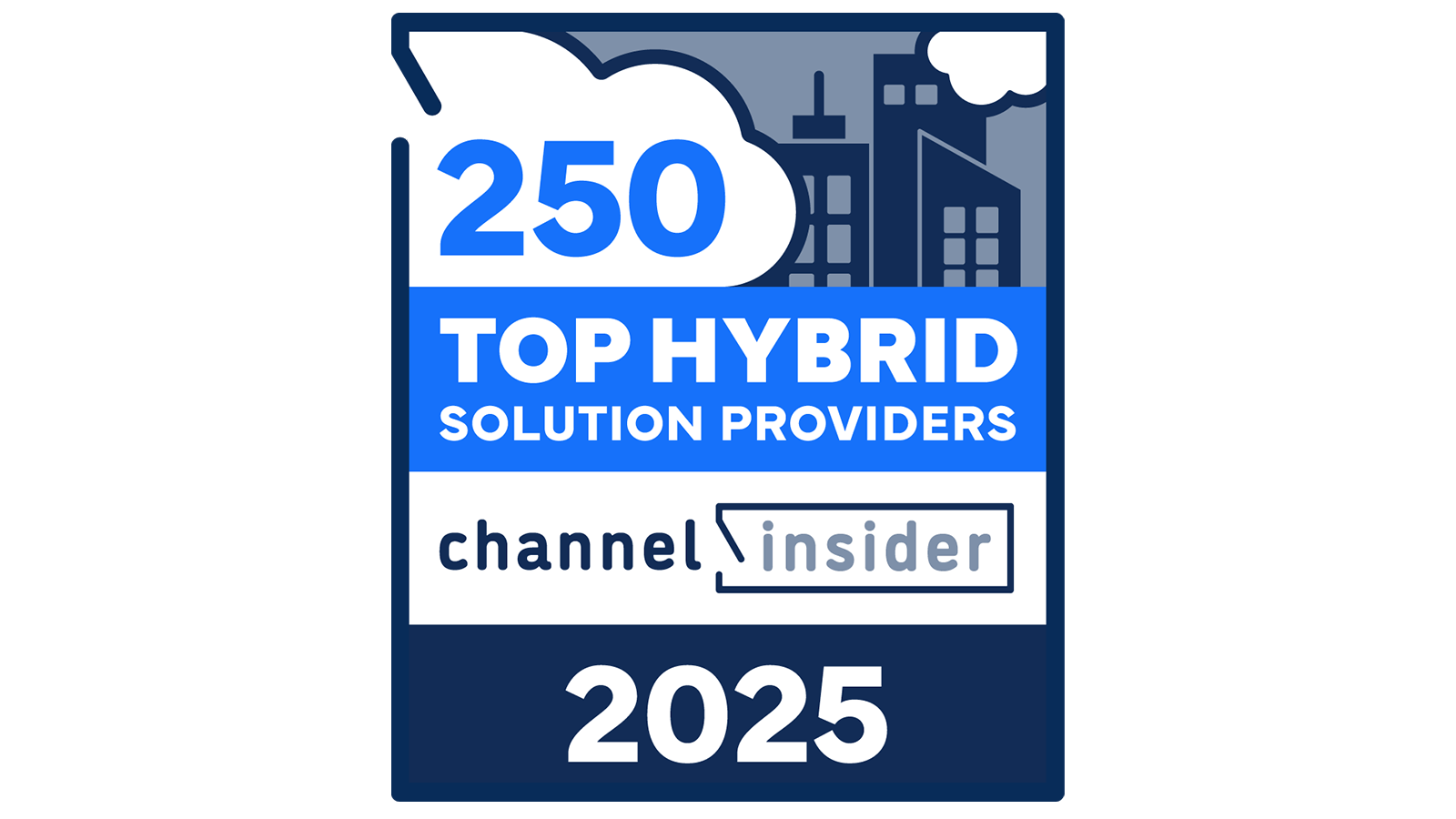 HSP 250 ListView our HSP250 list to see the top Hybrid Solution Providers that have proactively embraced the future of tech.Link to The 2024 Channel Insider VIP List
HSP 250 ListView our HSP250 list to see the top Hybrid Solution Providers that have proactively embraced the future of tech.Link to The 2024 Channel Insider VIP List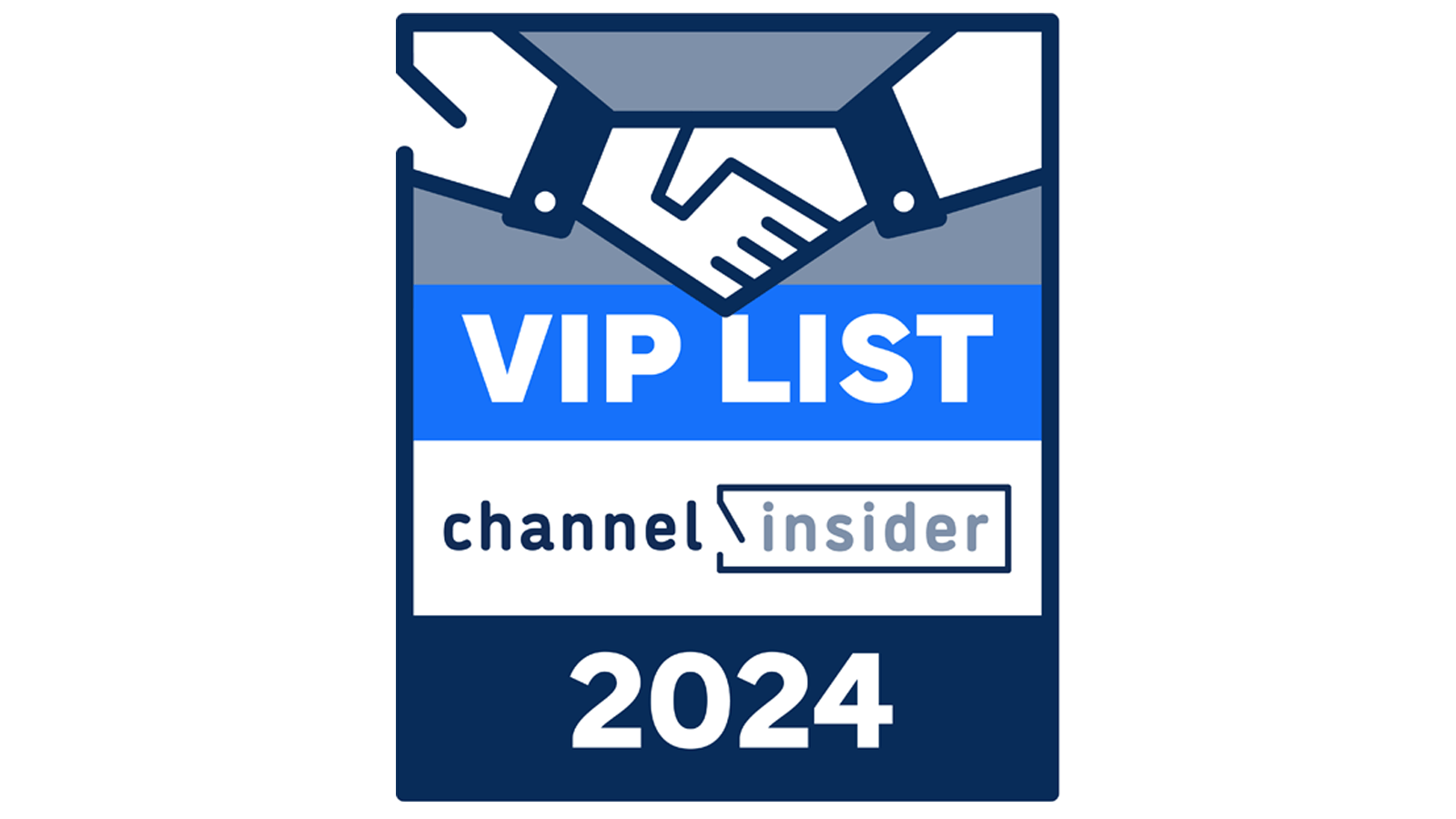 The 2024 Channel Insider VIP ListChannel Insider sought nominations from IT vendors, solution providers, and partners to highlight impactful collaborations. Check out our top choices here.
The 2024 Channel Insider VIP ListChannel Insider sought nominations from IT vendors, solution providers, and partners to highlight impactful collaborations. Check out our top choices here. - Resources Resource HubsFeatured ResourcesLink to Video: How Bitdefender & DSN Group Deliver SMB Cybersecurity
 Video: How Bitdefender & DSN Group Deliver SMB Cybersecurity
Video: How Bitdefender & DSN Group Deliver SMB CybersecurityDiscover how Bitdefender and DSN Group partner to deliver enterprise-grade and cost-effective cybersecurity solutions tailored for small and mid-sized businesses. Discover how Bitdefender and DSN Group partner to deliver enterprise-grade and cost-effective cybersecurity solutions tailored for small and mid-sized businesses.
Link to Video: Bitdefender & Pentamix Security: Making MDR Accessible for Every Business Video: Bitdefender & Pentamix Security: Making MDR Accessible for Every Business
Video: Bitdefender & Pentamix Security: Making MDR Accessible for Every BusinessDiscover how Bitdefender and Pentamix Security partner to deliver accessible MDR, simplified endpoint security, and innovative compliance tools for today’s evolving cyber threats. Discover how Bitdefender and Pentamix Security partner to deliver accessible MDR, simplified endpoint security, and innovative compliance tools for today’s evolving cyber threats.
Link to Video: Tackling AI, Tech Debt & Faster AWS Migration with Caylent Video: Tackling AI, Tech Debt & Faster AWS Migration with Caylent
Video: Tackling AI, Tech Debt & Faster AWS Migration with CaylentExplore how Caylent and AWS are accelerating cloud migration and modern application modernization with AI-driven tools, cost efficiencies, and strategic guidance in this in-depth interview with Ryan Gross. Explore how Caylent and AWS are accelerating cloud migration and modern application modernization with AI-driven tools, cost efficiencies, and strategic guidance in this in-depth interview with Ryan Gross.
Link to Video: How 11:11 Systems Supports Displaced Partners After VMware Program Changes Video: How 11:11 Systems Supports Displaced Partners After VMware Program Changes
Video: How 11:11 Systems Supports Displaced Partners After VMware Program ChangesLearn how 1111 Systems is helping displaced VMware partners and customers maintain stability, continuity, and growth amid Broadcom’s ecosystem changes. Learn how 11:11 Systems is helping displaced VMware partners and customers maintain stability, continuity, and growth amid Broadcom’s ecosystem changes.
Link to Video: How Thrive Is Bringing AI Managed Services to its Customers Video: How Thrive Is Bringing AI Managed Services to its Customers
Video: How Thrive Is Bringing AI Managed Services to its CustomersDiscover how Thrive’s new AI Managed Services help organizations securely adopt AI, streamline workflows, and unlock practical business value in this interview with CTO Michael Gray. Discover how Thrive’s new AI Managed Services help organizations securely adopt AI, streamline workflows, and unlock practical business value in this interview with CTO Michael Gray.
Link to Video: How Netskope and Partners Secure Federal Agencies with SSE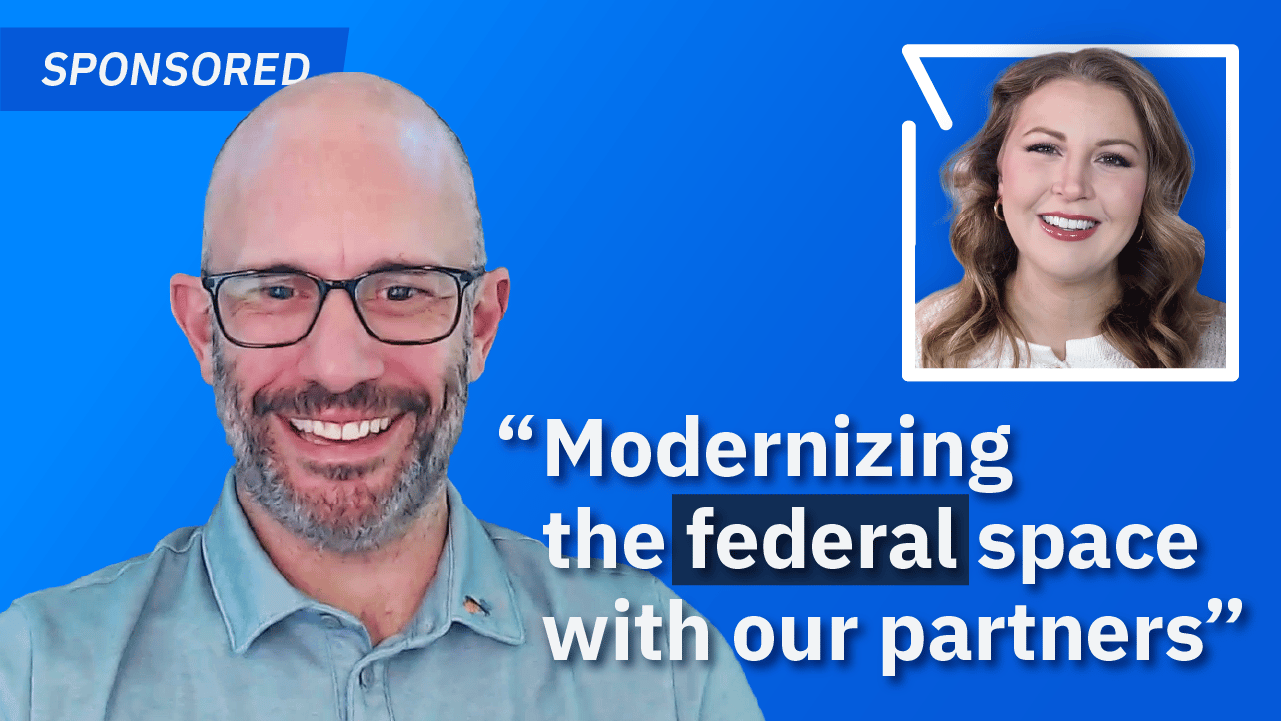 Video: How Netskope and Partners Secure Federal Agencies with SSE
Video: How Netskope and Partners Secure Federal Agencies with SSEFederal Security Architect Mark Mitchell explains how Secure Service Edge (SSE) from Netskope is helping government agencies strengthen Zero Trust strategies and modernize federal IT securely. Federal Security Architect Mark Mitchell explains how Secure Service Edge (SSE) from Netskope is helping government agencies strengthen Zero Trust strategies and modernize federal IT securely.
- About About
 Read the full story on PCMag.com:
Read the full story on PCMag.com: